myrouter.local serves as the default web address for accessing the web-based setup page of Linksys routers at http://myrouter.local. Accessing this web interface is essential when you need to configure various settings for your routers, such as port forwarding, wireless network setup, wireless network security, LAN settings, and more.
How to login to myrouter.local?
Here’s how to access the Linksys router web interface at myrouter.local:
- Ensure that the router is powered on.
- Establish a connection between your router and your PC. It’s recommended to use an Ethernet cable for a wired connection. If an Ethernet cable is not available, you can connect wirelessly to the router’s WiFi network.
- Once the connection is established, open a web browser on your PC or laptop.
- In the browser’s address bar, type either http://myrouter.local (the default web address) or 192.168.1.1 (the default IP address) and press Enter.
- A login page will appear, where you’ll need to enter the default username and password for Linksys routers:
- Username: Leave it blank
- Password: admin
- If the login credentials are correct, you will successfully access the Linksys router’s web interface.
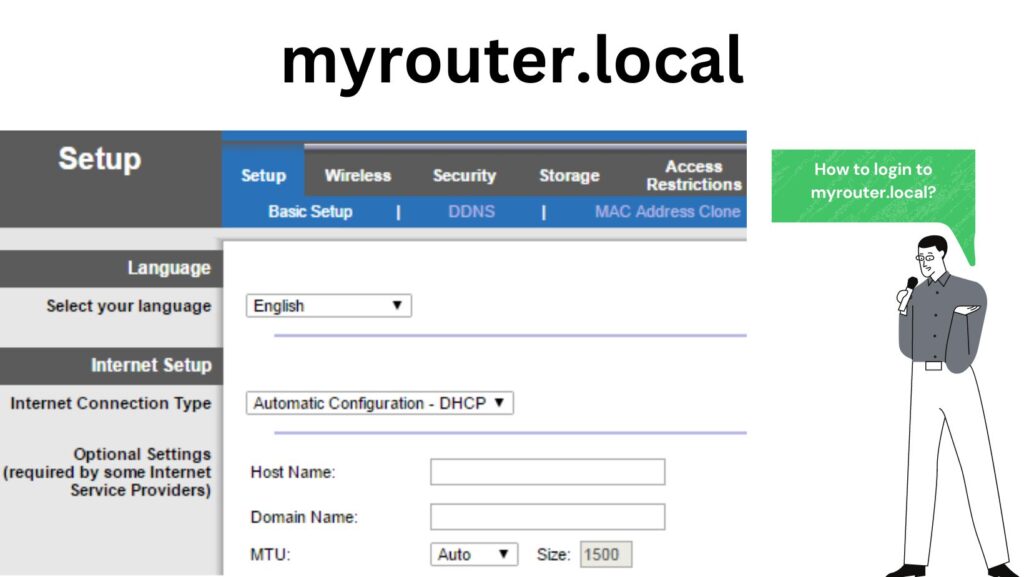
How to change the Linksys WiFi Password?
Here’s the process for changing the default password on a Linksys router:
- Log in to the web interface by entering myrouter.local or 192.168.1.1 in your web browser.
- After logging in, navigate to the Wireless tab.
- Next, select Wireless Settings.
- In the Passphrase field, input your new password, and confirm it by entering it again in the field below.
- Click on Save Settings.
- Your router password will be successfully updated.
Note: Changing the password will cause the WiFi to disconnect from all connected devices. You’ll need to reconnect your devices using the new password.
How to change the Linksys Web-Based Setup Page Password?
For Linksys routers, the default administrator password to access the web management page is set to ‘admin.’ To enhance your router’s security and prevent unauthorized access to the web interface, it’s advisable to modify this default administrator password.
It’s important to note that this password is distinct from your wireless WiFi password. The administrator password is solely used for accessing the router’s web interface once you are connected to the router, unlike the wireless password, which is used for connecting to the wireless network.
Here’s how to change the default administrator password:
- Log in to the router’s web interface using the method mentioned earlier.
- Once logged in, navigate to the Administration tab.
- In the left column, select Management.
- Now, input your new password in the Router Password field and confirm it by entering it again in the field below.
- Click on Save Settings.
Now, we will update the default router password, and you will need to use the new password to access the web interface.
How to factory reset your router?
If you’ve changed the password for your Linksys router and can’t remember it, you won’t be able to access the router’s web interface. The only way to regain access to the web interface is by resetting the router’s password, which involves performing a factory reset on the router.
Factory resetting the router erases all custom settings and returns it to its default factory state, including any changed passwords. If you had previously changed the default administrator password and can’t recall it, you can regain access to the web interface by performing a factory reset and using the default password.
Here’s how to factory reset your router:
- Locate the RESET button on the back of the router (usually a small, recessed button).
- Use a small object like a needle or paper clip to press and hold the RESET button for 10-15 seconds. Ensure the router remains powered on during this process.
- After holding the button for 10-15 seconds, release it. The router’s LED lights will blink, indicating a reset, and the router will reboot.
- After completing the reboot, the system will restore all settings to factory defaults. You can now log into the web interface using the default router password, which is ‘admin’.
FAQs
Open a web browser and type in your router’s default IP address, which is 192.168.1.1, or you can use http://myrouter.local/. Afterward, press the [Enter] key.
Launch a web browser and navigate to http://192.168.1.1, or manually enter 192.168.1.1 in the browser’s address bar.
1. A login page will appear, prompting you to provide your login username and password.
2. Input your username and password into the respective fields.
3. You are now successfully logged into the router’s Admin Panel.
The problem you’re experiencing is probably caused by DNS Hijacking Malware on your computer. This malware assigns fixed primary and secondary DNS settings to your computer, and this directly impacts your router’s accessibility via http://myrouter.local.
You can also locate this information in your Router Manual or Handbook. Additionally, check the sticker on the bottom or back of your router. Typically, the most commonly used default username is ‘admin,’ and the most frequently used password is either ‘admin’ or ‘password.’
It is possible that the connection is insufficiently reliable to reach the router, or that the default gateway is not 192.168.1.1. Open command prompt by clicking win+r and entering cmd to verify your default gateway. Then type ipconfig and check for the adapter you’re using to connect.
192.168.1.1
Gateway: Input your router’s IP address. The standard IP address for a Linksys router is “192.168.1.1”.