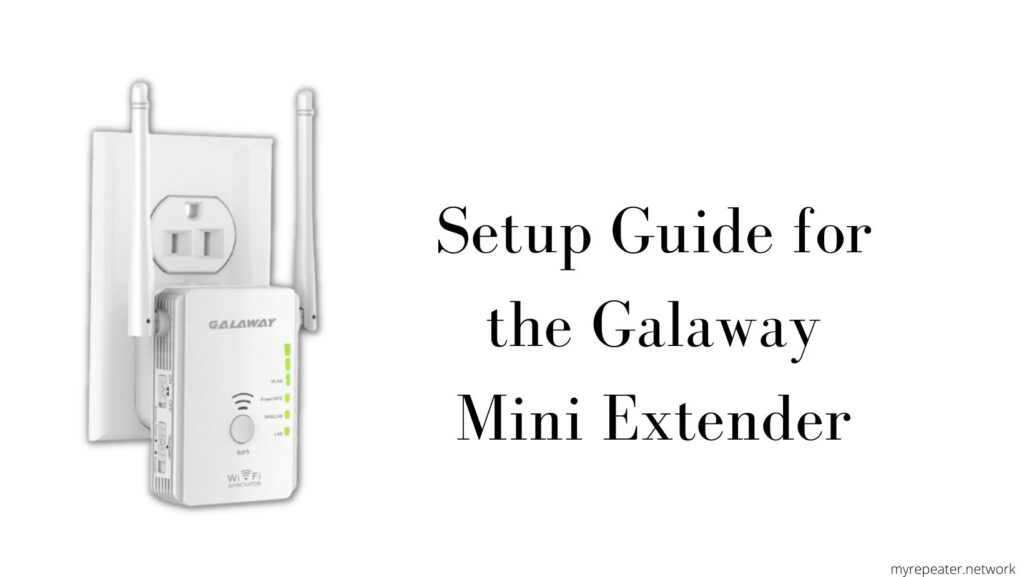
In this post we’ll discuss about Galaway Mini extender setup. Galaway Mini extender provides Wi-Fi speeds of up to 300 Mbps. External antennas assist in modifying the Wi-Fi dynamics of your house Wi-Fi. Galaway extender contains two antennae. External antennas aid in infiltrating your home or office to a greater depth. Galaway extender has broad compatibility, so you can connect it to any of your active routers with ease. It supports three various modes, including extender/repeater, router, and access point, which is the most unique feature of this extender.
First, let’s look at the Galaway 2.4 GHz extender configuration.
Galaway Mini Extender Setup can be done one of three ways:
- Browser
- WPS
- Access Point
Galaway 2.4GHz Extender Setup using a Web Browser
- To begin, ensuring that the mode switch is set to “repeater. If you don’t plug the repeater into the same room as your router, they’ll be 5-10 feet apart. As a result, they have a better chance of becoming faster.
- Hold on for a few seconds until the power LED reporter goes solid green. Now connect any of your wireless devices, such as laptops or cellphones, to the Galaway Repeater default network, Galaway 2.4GHz or Galaway 5GHz.
- When connecting to the network for the first time, it will not prompt you for a password. Once it’s connect, the Galaway extender network name may display “no internet access.”
- Open your browser (Chrome, Firefox, Safari, etc.) and type ap.setup or 192.168.10.1 to set up your Galaway mini extender.
- When you’re finish the previous step, go to the login page and type “admin” in the username and password fields, all lower case.
- Select the Galaway wizard option on the configuration screen, and set the mode to repeater mode.
- It will then scan all accessible networks in your area and allow you to choose which one you want to expand. Also, when requested to type the same network’s password.
- Once you’ve completed all of the settings, the Galaway 2.4GHz repeater will reboot, and you’ll be ready to use the newly built extended network to connect your laptop, PC, cell phones, smart TV, and other devices.
- For best results, place the extender away from large appliances that may create signal interference with the repeater.
- After setup, the extender’s default name will be SSID EXT (here SSID is your network name).
Galaway Mini extender Setup using WPS Button
- Place the repeater in the same room as your router and connect it to the power supply. Place the Galaway extender 20 feet away from your router.
- Hold on to the Galaway small extender until the power/WPS light turns solid green. Only after it has stabilized will we begin the WPS configuration.
- Next, press and hold the WPS button on the front of the repeater for around 2 seconds. Within 120 seconds, press and hold the WPS button on your router for 2 seconds as well.
- The WPS blinking light on the repeater and router should now be visible. It takes only about 10-15 seconds for the devices to connect.
- When the connection is complete, the WPS LED on the repeater will turn solid green, and it will appear in your Wi-Fi list as SSID EXT. The name of your main router’s Wi-Fi network is SSID. If your network name is Smithwifi, for example, your extender will be named SmithWiFi EXT after setup.
- You can now unhook the extender and place it between the router and the dead zone you’ve discovered. It does not need to be configured anew.
Setup Galaway Mini extender as an Access Point
You’ll want to connect an ethernet wire from your router’s LAN port to the LAN port on the Galaway mini range extender to access point configuration. If you set up an access point on a Galaway extender, you’ll get substantially faster speeds than if you set it up as a repeater. This is why Wi-Fi signals are often sent through an Ethernet wire to the place where the wife repeater is plugged in.
Starting with the Galaway access point configuration, let’s go over the basics:
- To begin, connect an Ethernet connection from your router to the Galaway Access Point. Toggle the Access point mode switch now.
- Then, under the Wi-Fi list, connect to the Galaway 2.4 GHz or Galaway 5GHz network names. Now, on your PC, go to settings, then to Wi-Fi, and there you’ll find Galaway network names. On your MAC, go to settings, then to Wi-Fi, and there you’ll see Galaway network names.
- Select the network names to connect; the password will not be reset. Also, it will seem as an unsecured network, and you will be able to notice that the internet may be unavailable.
- Now open a browser and type ap.setup or 192.168.10.1in the address bar.
- The Galaway setup wizard will appear.
- Then, on the login page, type ‘Amin’ as the username and password. Use lowercase letters.
- Select the wizard option, and then access point mode as the mode.
Then you must choose the appropriate security type. As a result, give your Access Point an SSID and a password. - After you’ve finished applying all of the settings, the device will reboot automatically, and you’ll be able to connect your phones, TV, Alexa, and other devices.
You have completed the process of connecting the Galaway extender as an access point.
FAQ
Set up your wireless network
Plug in your device after unboxing it. Make sure you do it in the same room as your router. Turn on the power and wait for the green power indicator to appear. The led light is turned on and has a solid green color. If it’s still blinking, don’t go any farther.
No. The Google Home Mini has no effect on the speed of WiFi. Range-extending access points with Google Assistant are included in the Google Nest WiFi mesh network.
The GALAWAY G1208 WiFi Extender is installed.
Start by inserting it into a wall outlet close to your current router. Then, to turn it on, press the power button. If you need a wired network connection, attach the Ethernet cable to the Ethernet port. A cardboard box contains the Ethernet cable.
While the power LED and WiFi signal indication illuminates, use the SIM card removing the needle (included in the packaging) to press the reset button for 3-6 seconds, then wait a few seconds for all the LED lights to illuminate monetarily, after which you can reconfigure the extender.
WiFi Network Extenders are the greatest WiFi boosters for bringing high-speed WiFi to every floor and corner of your house. ScreenBeam’s WiFi Network Extenders use a cable to interface directly with your gateway or WiFi router, unlike repeaters or range extenders that rebroadcast existing WiFi signals.
Many routers come with a function called Wi-Fi Protected Setup (WPS). It is intended to simplify the process of joining a computer or other device to a secure wireless network. IMPORTANT INFORMATION FOR ANDROID TVTM MODELS.
To find the password for your Extender’s Wi-Fi network, follow these steps:
Use your Username and Password to log in. Select Wireless from the drop-down menu. Look for WiFi Password under General. It’s utilizing the same WiFi password as your main WiFi router if it reads Same as existing network password.
Note: If you want to connect your Netgear Router to your Repeater click here.