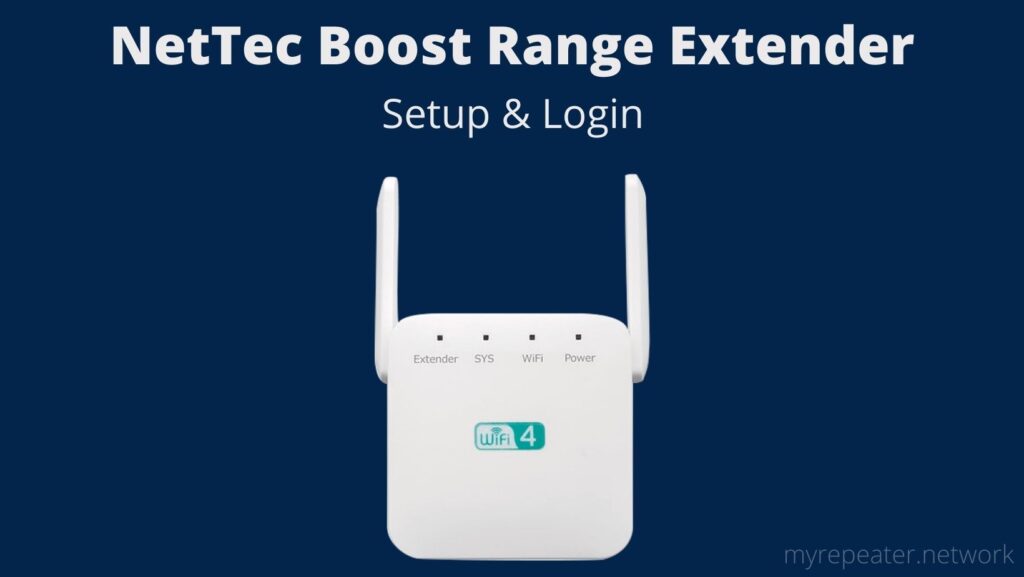By using a NetTec Boost Range Extender you can stream, upload, and download files at up to 300 Mbps (on the 2.4Hz band). This specific wireless extender is quite simple to set up and maintain; after installation, you can even move it about your house!I
In this article “How To Setup And Login NetTec Boost Range Extender?” we help you to setup your NetTec Booster Range Extender using two methods.
Setup NetTec Boost Range Extender Using the WPS Method:
WPS is a simple protocol for connecting your extender to your host router. You can use the WPS button on the net tec boost Range Extender to connect to your host router first because it is supported. Follow these simple steps to Setup Net Tec Boost Extender without utilizing any wired or wireless connections.
- Take your NetTec Boost Range Extender out of the box and plug it into a power socket close to your host router.
- Allow a few moments for the Repeater to turn on properly.
- Within 2 minutes, press the WPS button on NetTec and the WPS button on the router.
- After a successful connection, the NetTec Boost Range Extender Signal LED light will turn solid green.
- Look for a new Extender SSID name that will mirror your present WiFi network on your phone’s WiFi.
- Unplug the NetTec Boost Range Extender and place it in a suitable location where it can receive a stronger signal from the host router and provide coverage to areas where service is unavailable.
If the WPS feature on your NetTec Booster isn’t working and your NetTec Booster isn’t connect to WiFi, try the Login method next.
NetTec Boost Range Extender Login
A WiFi or wired Ethernet connection from the Extender Ethernet connector was required to log in to the NetTec Boost Range Extender device via a web browser. To set up from your phone, simply open the WIFI on your phone and connect to the Zenbooster SSID network name. Follow the instructions.
- Remove the Nettec boost wireless extender from the package and plug it into a nearby power outlet.
- Go to your phone’s or laptop’s Wi-Fi settings and connect to the default SSID.
- For a linked connection, connect the LAN wire from the Repeater Ethernet port to the PC/Laptop LAN.
- In a web browser, go to https://www.nettecwifi.com or http://192.168.188.1 and wait for the NetTec booster login screen to load.
- Use the default username and password “admin” when logging in for the first time.
- The NetTec wifi booster will begin searching for neighboring WIFI networks as you log in.
- Await the arrival of the SSID list. From the drop-down menu, select the name of your current WiFi network.
- Enter your existing wifi password to connect from the Range Extender.
- Extender network name- Now is the time to change Extender’s name.
- The password for the NetTec Booster Wifi network will be the same as the host wifi network’s password.
- The extender may reboot after completing the Nettec boost setup process to complete the connection with the router.
- The wifi signal LED light will turn solid blue or green when you Repeater is configured with a host, network, showing that the NetTec Booster extender is connected and ready to use.
- Turn the NetTec Booster Extender off and locate a suitable location where it can connect to the host router and enhance the range when there is no signal.