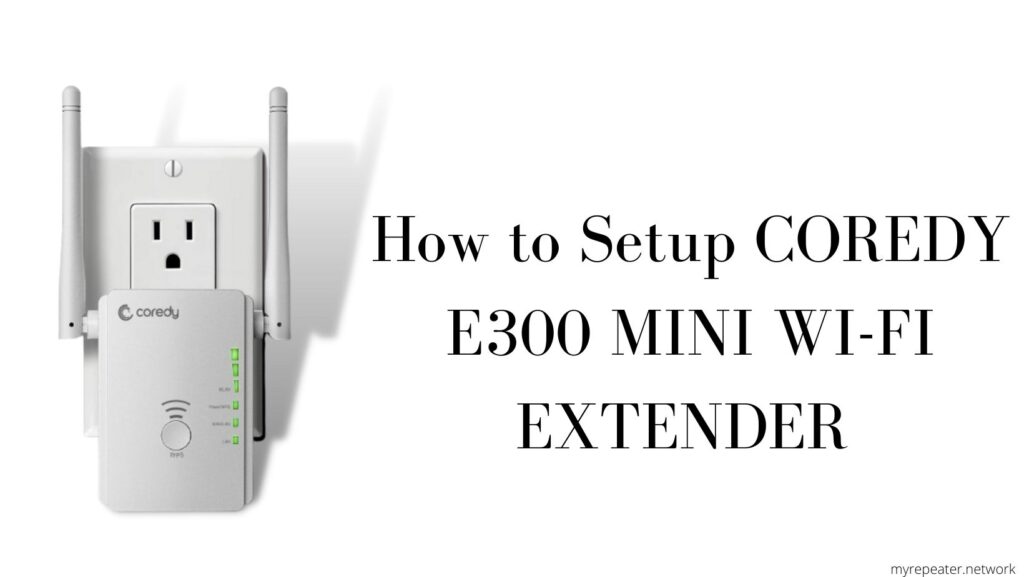
Two external antennas are included in the setup Coredy E300 mini Wi-Fi extender, allowing for speeds of up to 300 Mbps. Once configured, you’ll be able to easily link your PCs, phones, smart TVs, and other smart home devices. It has a media bridge capability that allows you to access the internet at a faster speed than the wireless network. For faster speeds, use an Ethernet cable to connect your camera, gaming console, and other devices. This device functions as a router, repeater/extender, and an access point all in one device. http://ap.setup or 192.168.10.1 can be used to configure it. Let’s setup the Coredy e300 mini wifi extender.
Setup Coredy E300 extender using a Web Browser
- Remove the coredy repeater from the package and place it near your router in a wall outlet. On the extender, toggle the switch to “repeater mode.”
- Continue to hold on until the power led turns solid or stable. Now get any of your devices, such as your phone, laptop, or desktop computer.
- Go to your device’s WI-FI list and search for the Coredy extender’s default Wi-Fi network name, such as Coredy Extender or Wireless N.
- Tap to connect with it; there is no need to enter a password the first time you connect. When you’re connected, it’ll seem as an open network.
- Open a browser such as Chrome, Firefox, or Safari and type http://ap.setup or 192.168.10.1 in the address bar. If the ap.setup fails, first reset your extender and then try the setup again. The reset button is located on the side of the repeater; use the paper clip to press and hold it for about 10 seconds.
- As your setup mode, it will currently lead you to the coredy setup wizard repeater. If a username and password are required, enter “admin” in both fields.
- Now, select the Wi-Fi network name that you want to expand and enter the password. Because the password is case sensitive, make sure you type it exactly as it appears.
- The coredy e300 repeater will reboot after you’ve applied your settings, and you’ll be able to connect your device to the expand network. Remove the extender from the wall and place it between the router and the dead zone. In your Wi-Fi list, look for the newly formed Wi-Fi network, which will appear as your Home Network SSID EXT.
Setup Coredy E300 extender using WPS Button
- Take your coredy e300 repeater out of the box and place it in the same room as your router. For faster WPS association, try to keep them within 5-10 feet of each other.
- Now hold your breath until the power light on the device turns a steady green. For around 2 seconds, press and hold the WPS button on the front of your coredy repeater.
- You should now notice a blinking green light on the repeater; push and hold the WPS button on your router for about 2 seconds in between the two minutes.
- If the actual WPS button on your router is broken, you can log into your router and enable the WPS function. You may do this by going into your router’s settings and turning on the WPS option. To do so, log into your router’s web page, then go to wifi, then WPS settings.
- The WPS LED on the coredy e300 repeater will turn solid green after successful WPS association. It simply takes about 10-15 seconds for the extender to connect to the router using WPS.
- Now you can unhook it and place it where you require Wi-Fi connectivity. Use the same password as your router to connect your phone, laptop, or desktop to the newly created extended network.
Setup Coredy E300 extender as an Access point.
This configuration works best if you have a 20-30 foot Ethernet wire or Ethernet wiring in your walls. As a result, in an Access point arrangement, your repeater will always be connected to the router via cable. In any event, this type of connection is far faster and more stable than an extender or wireless arrangement. Similarly, make sure the repeater’s switch is switched to Access point mode before starting this configuration. Let’s begin by configuring the coredy e300 extender as an AP-
- Connect the extender to the location where you need the internet and wait for the power light to stabilise.
- Ensure that an Ethernet cable is connected between your routers and the LAN port of your extender before we begin the setup.
- Go to WI-FI on any of your wireless devices, such as a laptop, PC, or mobile phone, and connect to the Coredy EXT network name.
- Now, in the address bar, type ap.setup or 192.168.10.1 to start the coredy e300 extender setup as an access point.
- Select Access point as your access point in the coredy setup wizard and hit apply.
- After following the instructions on the screen, you will be able to set up the device in minutes.
How to setup Coredy E300 Wi-Fi Extender as a Router
An Ethernet cable from your Internet Service Provider must be connected to the WAN port on your coredy e300. Toggle your device’s switch to the router mode. You can now proceed with the rest of the setup.
- Switch on your coredy e300 extender and wait for the power LED to turn solid green.
- Now connect your device to the coredy EXT Wi-Fi, such as a laptop, PC, or phone. The network will appear in your WI-FI list. You can also connect your PC to the LAN port on your coredy e300 repeater using an Ethernet connection.
- The next step is to start a program and type ap.setup or 192.168.10.1 in the address bar.
- It will redirect us to the coredy e300 setup page today. Choose “router mode” as your operating mode.
- Create an SSID password for your coredy router and select your network type.
- After the setting has been successfully applied, the router will reboot, and you will be given the choice to connect your devices to the newly created coredy e300 router network.