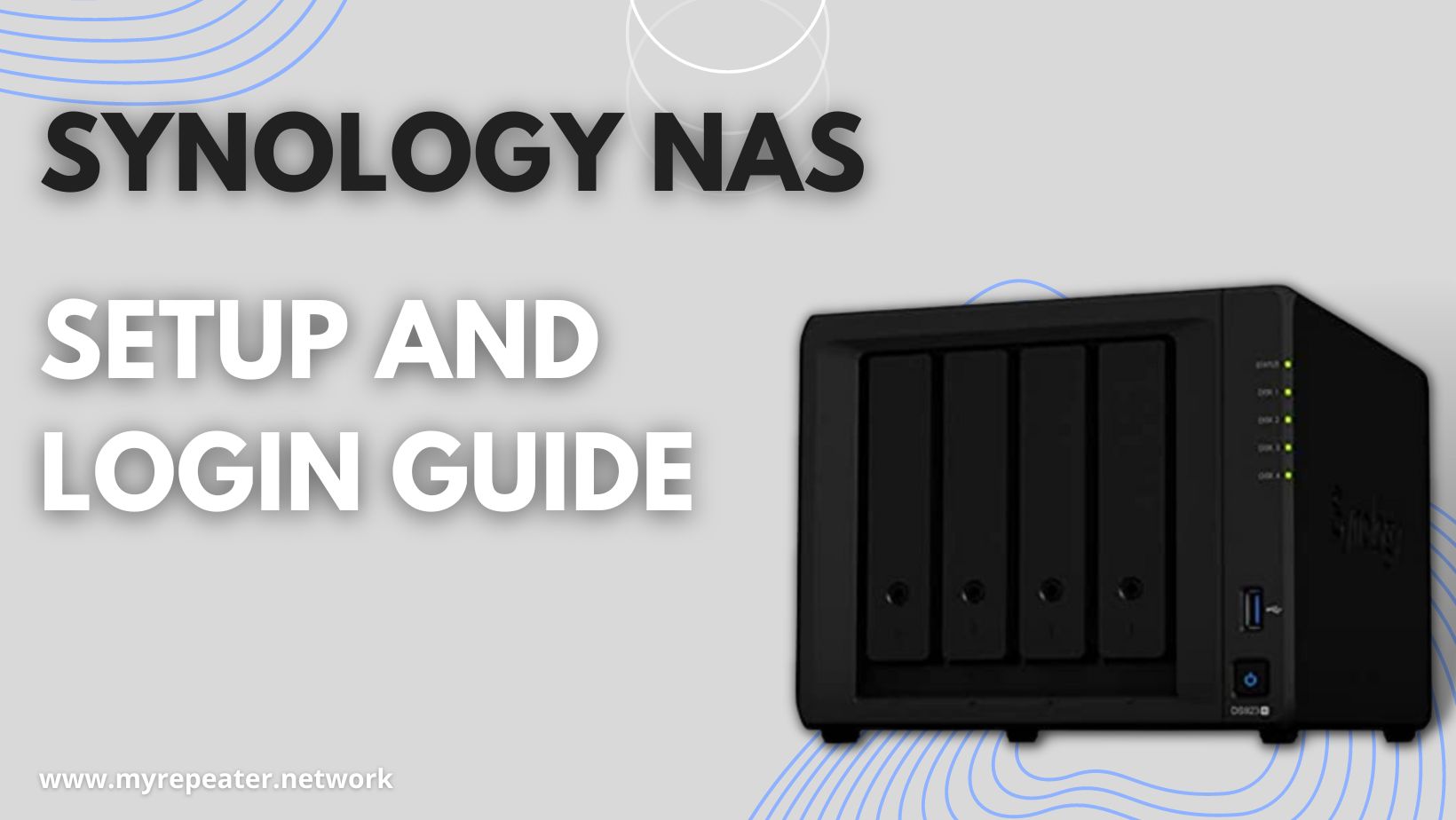
In this blog post, we’ll explore what Synology NAS is, how it works, and why it’s a great choice for managing your data. By the end of this post, you’ll have a better understanding of Synology NAS and how it can benefit you.
The management of your data has become increasingly important in today’s digital world for both your personal and professional life. Keeping everything organized and secure can be difficult when there are so many devices and information to manage. In order to store, access, and share your data, Synology NAS provides a strong and dependable solution.
What is Synology NAS?
A network-connected storage device called a Synology NAS (Network Attached Storage) enables you to store and exchange files, pictures, movies, and other types of data with other networked devices. You may choose a Synology NAS device that fits your storage demands and price range because they are available in a variety of sizes and specifications.
How does Synology NAS work?
By connecting to your network, Synology NAS offers central storage for your files and data. Every device connected to your network, whether a computer, smartphone, or tablet, can access the NAS device. The user-friendly interface on Synology NAS devices enables you to manage your files and folders, create backups, and set up other sophisticated capabilities.\
Why choose Synology NAS?
For managing your data, Synology NAS is a wonderful option for a number of reasons:
- Consolidated storage: Synology NAS offers centralized storage, facilitating easy file management and access from any networked device.
- Data protection: To guarantee the safety and security of your data, Synology NAS is equipped with built-in data protection features including RAID (redundant array of independent drives) and backups.
- File sharing: Synology NAS allows you to share files and data with other devices on your network, making it easy to cooperate with others.
- Media streaming: The built-in media streaming features of Synology NAS devices let you stream music, films, and other data to your devices.
- Simple setup: Synology NAS devices include an intuitive user interface and detailed instructions to assist you in configuring and managing your device.
In conclusion, Synology NAS is a strong and dependable data management tool. It’s understandable why Synology NAS is a popular option for both people and organizations with its centralized storage, data protection, file sharing, media streaming, and simple setup. Synology NAS is unquestionably something to take into consideration if you’re seeking for a strategy to manage your data.
How To Setup Synology DiskStation DS920+
Here are the detailed steps to setup your Synology DiskStation DS920+:
- Step1: Unbox and assemble the DiskStation DS920+
- Unwrap the packaging, then remove each component.
- Put together the DiskStation DS920+ by following the manual’s instructions.
- Join the Ethernet cable and the power adaptor.
- Step2: Turn on the DiskStation DS920+
- Join the DiskStation DS920+ to the power adapter and a power outle
- Press the power button to turn the DiskStation DS920+ on.
- Step3: Go to the configuration page for the DiskStation DS920+
- Download and run the Synology Assistant program on your PC.
- The Synology Assistant will look for and present the IP address of the DiskStation DS920+ on the network.
- To open the setup screen, click on the DiskStation DS920+ and choose “Connect”.
- You may also enter the IP address of the DiskStation DS920+ in your web browser to get to the configuration page.
- Step4: Establish a Synology DSM account
Synology DiskStation DS920+
- Step5: Set up the DiskStation DS920+ storage
- On the setup screen, click the “Storage Management” icon.
- To construct a storage pool and volumes, according to the instructions.
- Choose the RAID configuration that best meets your needs.
- Step6: Setting up the network settings
- On the setup page, click the “Network” icon.
- Adhere to the guidelines for configuring the network settings.
- Configure the IP address and additional network settings.
- Step7: Set up file sharing
- Step8: Install extra packages
- On the setup screen, click the “Package Center” icon.
- Go through the packages that are available and install the ones you require.
- You can set up packages for media streaming, security, backup, and other purposes.
Your Synology DiskStation DS920+ is set up and ready to use once you have finished these procedures. Now you may begin moving files, installing programs, and customizing settings to suit your needs.
Synology NAS Login
To login to your Synology NAS, follow these steps:
- Step 1: Open a web browser and type in the address bar the Synology NAS’s IP address. The Synology Assistant can help you find the IP address if you don’t know it.
- Step 2: You will be taken to the Synology login page after entering the IP address.
- Step 3: Fill out the login fields using your Synology NAS username and password. You can log in using the default username and password, “admin,” if this is your first time doing so.
- Step 4: To access your Synology NAS, click the “Login” option.
You may access the Synology DSM (Disk Station Manager) operating system, which offers a user-friendly interface for managing your Synology NAS, once you’ve logged in. You may control, file sharing, install software, and modify settings, among other things.
Synology 4-bay DiskStation DS923+ REview
The Synology 4-bay DiskStation DS923+ is a network-attached storage (NAS) system that is strong and adaptable and is meant for home and small business users. This NAS system is an improvement over the DS920+ model and has a number of new capabilities, such as more processing power and memory.
- Build Quality And Design
- The DS923+ has a slim, portable frame made of black metal. It is 2.35 kg in weight and 166 x 230 x 223 mm in size. Four drive bays with drive trays that can accommodate both 3.5-inch and 2.5-inch drives are located on the device’s front panel. A power button, status Lights, and a USB 3.0 port are also located on the front. Two 2.5Gbe LAN connections, two USB 3.2 Gen 1 connectors, and two eSATA ports are all located on the rear panel.
- Software Features:
- Synology’s Disk Station Manager (DSM) operating system, with a user-friendly interface and a wealth of functionality and apps, powers the DS923+. The DSM comes with a platform for sharing files, multimedia programs, backup and recovery options, and more. Moreover, the DS923+ supports Synology’s Active Backup Suite, which enables organizations to back up the data from Office 365 and G Suite as well as physical and virtual servers.
- Security features:
- Security features on the DS923+ include firewall protection, two-factor authentication support, HTTPS, and SSL/TLS encryption. Additionally, the gadget features built-in antivirus software that examines files in real-time for dangers and stops them.
Conclusion
An outstanding NAS with great performance, adaptability, and security is the Synology 4-bay DiskStation DS923+. It is perfect for individuals and small organizations who require a dependable and effective storage solution. A 3-year guarantee and first-rate customer service make the DS923+ an outstanding purchase.
FAQs
A storage device called a Synology NAS (Network-Attached Storage) connects to a network and enables numerous users to access and share data at once. It is intended for private residences, micro businesses, and office settings.
Centralized data storage and sharing, data backup and recovery, media streaming, remote access, and numerous more capabilities that improve productivity and security are all advantages of utilizing Synology NAS.
You must connect a Synology NAS to a network, install the operating system and other required software, create user accounts and shared folders, and adjust the network settings in order to set up a Synology NAS.
Some popular Synology NAS models include the DiskStation DS220+, DiskStation DS920+, DiskStation DS1821+, and RackStation RS1221+.
Yes, you may upgrade to larger capacity drives or add more hard drives to your Synology NAS to increase its storage capacity. Also, you have the option of using external storage devices or adding NAS expansion units.
If you need to access files from multiple computers, a NAS is something you should think about. It acts as a central repository for files that many users may access and work together on. You can attach numerous workstations to a NAS to work on and finish projects.
Does this work locally without an internet connection? Once it’s set up, you can utilize it locally. Internet access is required for both initial setup and ongoing management of the device, such as checking the amount of disc space available and updating the firmware.
Both Open Chain 2.0 and 2.1 for open source compliance, as well as FIPS 140 for cryptographic modules, have been rigorously tested and approved for use with Synology DSM. Your files are additionally protected using industry-standard AES-256 encryption.