
The internet is really important nowadays. Almost everywhere you go, you’ll find Wi-Fi. But sometimes, it’s hard to get the internet on lots of devices at the same time unless you have a Wi-Fi router. The simple answer to this problem is WiFi sharing.
What is Wi-Fi Sharing?
Wi-Fi sharing isn’t something new, but not many people are familiar with it. You’ve probably heard of mobile hotspots before. They use your phone’s data to let other devices get online.
Wi-Fi sharing is kind of like that, but it uses the Wi-Fi network your phone is connected to instead of your mobile data. Your phone basically becomes a hotspot for the Wi-Fi you’re using. This can be really handy in different situations, especially if you don’t have mobile data or your plan doesn’t support a mobile hotspot.
How Is Wi-Fi Sharing Different from a Wi-Fi Hotspot?
When we talk about Wi-Fi sharing, you might wonder how it’s different from a regular Wi-Fi hotspot.
Well, a Wi-Fi hotspot is often called a mobile hotspot. It shares your mobile data with other devices. Usually, when you turn your phone into a Wi-Fi hotspot, you can’t use any Wi-Fi connections. Everything happens using your mobile data plan.
The big difference between a mobile hotspot and Wi-Fi sharing is the data source. A mobile hotspot uses your phone’s data, while Wi-Fi sharing uses your phone’s Wi-Fi connection. So, not only can you keep using the Wi-Fi you’re already connected to, but your other devices can use it too!
How Is WiFi Sharing Different from Wi-Fi Direct?
When you want to understand what WiFi sharing is, you might hear about Wi-Fi Direct or tethering. These two can seem pretty similar, but they actually do different things.
Wi-Fi Direct is a bit like Bluetooth. It lets two devices connect directly through Wi-Fi, without needing a router, cables, or Bluetooth. It’s great for things like printing wirelessly or sending files between your laptop and phone. It’s like a private Wi-Fi network for your devices.
But here’s the key difference: Wi-Fi Direct helps devices talk to each other, but it doesn’t share internet. When devices connect through Wi-Fi Direct, they should be on the same Wi-Fi network, but they won’t share the internet.
Now, WiFi sharing does something different. It’s all about sharing your internet connection with other devices. While you can technically send information with it, it’s not as seamless as Wi-Fi Direct.
So, in a way, Wi-Fi Direct and WiFi sharing are kind of similar but also opposite. They have their own jobs, and both are important.
When Do You Really Need Wi-Fi Sharing?
If you’ve been getting by using your phone’s mobile hotspot, you might wonder why Wi-Fi sharing matters. After all, your phone’s data or the Wi-Fi at a café usually does the job for your internet needs.
It’s not often you’ll find a place without free Wi-Fi, so you might think Wi-Fi sharing isn’t that important. But there are times when it’s quite handy. Still not sure? Here are some situations where Wi-Fi sharing comes to the rescue.
Using Wi-Fi Sharing When You Travel Abroad
When you’re traveling to other countries, Wi-Fi sharing is super useful. Using your mobile hotspot can be really expensive in a foreign country, so it’s not the best choice.
In international airports, they usually have Wi-Fi, but it’s often limited to just one device. That can be a problem if you have more devices. Wi-Fi sharing lets you share that connection with your other gadgets, which is a real lifesaver.
In Your Hotel Room
Hotel rooms usually limit the number of devices that can connect to their Wi-Fi. If you’re with your family, the limited connections can be a hassle. But with Wi-Fi sharing, everyone can get online without waiting or being restricted by the hotel’s rules. It makes everyone happy!
Using Public Wi-Fi
When you’re in a cafe or any public place with free Wi-Fi, you might not be able to connect all your devices at once. Sure, you could use your mobile hotspot, but that can eat up your data plan. Wi-Fi sharing lets you easily get all your gadgets online without wasting your data.
Pros and Cons of Wi-Fi Sharing
Wi-Fi sharing, also known as tethering or hotspotting, involves sharing your smartphone’s or other device’s internet connection with other devices such as laptops, tablets, or other smartphones. This can be done through various means, including Wi-Fi, Bluetooth, or USB. Here are the pros and cons of Wi-Fi sharing:
Pros:
- Internet Access Anywhere: Wi-Fi sharing allows you to provide internet access to multiple devices wherever you are, even in areas with no available Wi-Fi networks.
- Cost-Efficiency: It can be cost-effective if you have an unlimited data plan or a sufficient data allowance, as it eliminates the need for multiple data plans for different devices.
- Convenience: Sharing your device’s internet connection is quick and convenient, making it easy to connect multiple devices without the need for additional hardware or subscriptions.
- Emergency Backup: Wi-Fi sharing can serve as a backup internet source in case your primary Wi-Fi connection fails, ensuring you stay connected.
- Privacy: Using your own hotspot can be more secure than connecting to public Wi-Fi networks, as you have more control over the security settings.
Cons:
- Data Usage: Wi-Fi sharing consumes data from your mobile plan, and if not monitored, it can quickly eat up your data allowance, leading to additional charges or reduced speeds.
- Battery Drain: Tethering can drain your device’s battery rapidly, particularly if multiple devices are connected. This can be inconvenient if you rely on your device for other tasks.
- Slower Speeds: Sharing your mobile internet connection may result in slower speeds compared to a dedicated home broadband connection, especially if multiple devices are connected simultaneously.
- Device Compatibility: Not all devices may support Wi-Fi sharing, and some older or less common devices may have limited compatibility.
- Security Risks: If not properly secured with a strong password, your hotspot could be vulnerable to unauthorized access, potentially compromising your data and privacy.
- Network Congestion: Overloading your mobile network with multiple connected devices can lead to network congestion and slower speeds for all users.
- Carrier Restrictions: Some mobile carriers may have restrictions on Wi-Fi sharing, such as data caps or additional charges, which can limit its usability.
In summary, Wi-Fi sharing can be a useful feature for providing internet access to multiple devices in various situations. However, it’s essential to be aware of the potential drawbacks, such as data usage, battery drain, and security concerns, and to use it judiciously to avoid unexpected costs or inconvenience.
How to Share Your Wi-Fi Password Easily on Android and iOS
When friends or guests visit your home, they often want to use your Wi-Fi, and that means they need the Wi-Fi password. Sometimes, giving them the password can be tricky because it might be long or have confusing numbers and letters.
You can try putting the password on a sign or sticky note, but that’s not always easy. Imagine if the password has letters that look like numbers (like O and 0). It can be frustrating for your friends and family to type it in correctly.
If you often have people you don’t know well or big groups of guests, it’s a good idea to create a separate Wi-Fi network just for them. This is safer than giving out your main Wi-Fi password to everyone.
But for people you trust, like close friends or family, both Google and Apple have ways to easily and securely share your Wi-Fi password with them. Here’s how you can do it.
Share your Wi-Fi password on iOS
Starting from iOS 11, Apple introduced a convenient method for sharing your password with fellow iPhone, iPad, and Mac users. To utilize this feature, ensure that both devices have Wi-Fi and Bluetooth enabled. You can easily access these toggles in the Control Center, accessible by swiping down from the top-right corner on iPhones with Face ID, or from the bottom on iPhones with a home button. Additionally, make sure you’re connected to the same network as the person you’re trying to share the password with.

- Ask the person to go to ‘Settings’ and then ‘Wi-Fi.’ Next, they should select your network.
- On your own device, a message will appear, asking if you want to give them the Wi-Fi password. Simply tap ‘Share Password,’ and it will help them connect to the internet.
Share your Wi-Fi password on Android
The most convenient method for sharing your Android phone’s Wi-Fi password involves creating a QR code that others can scan to effortlessly connect to the network. If you own a Pixel or most other Android devices, follow these steps:
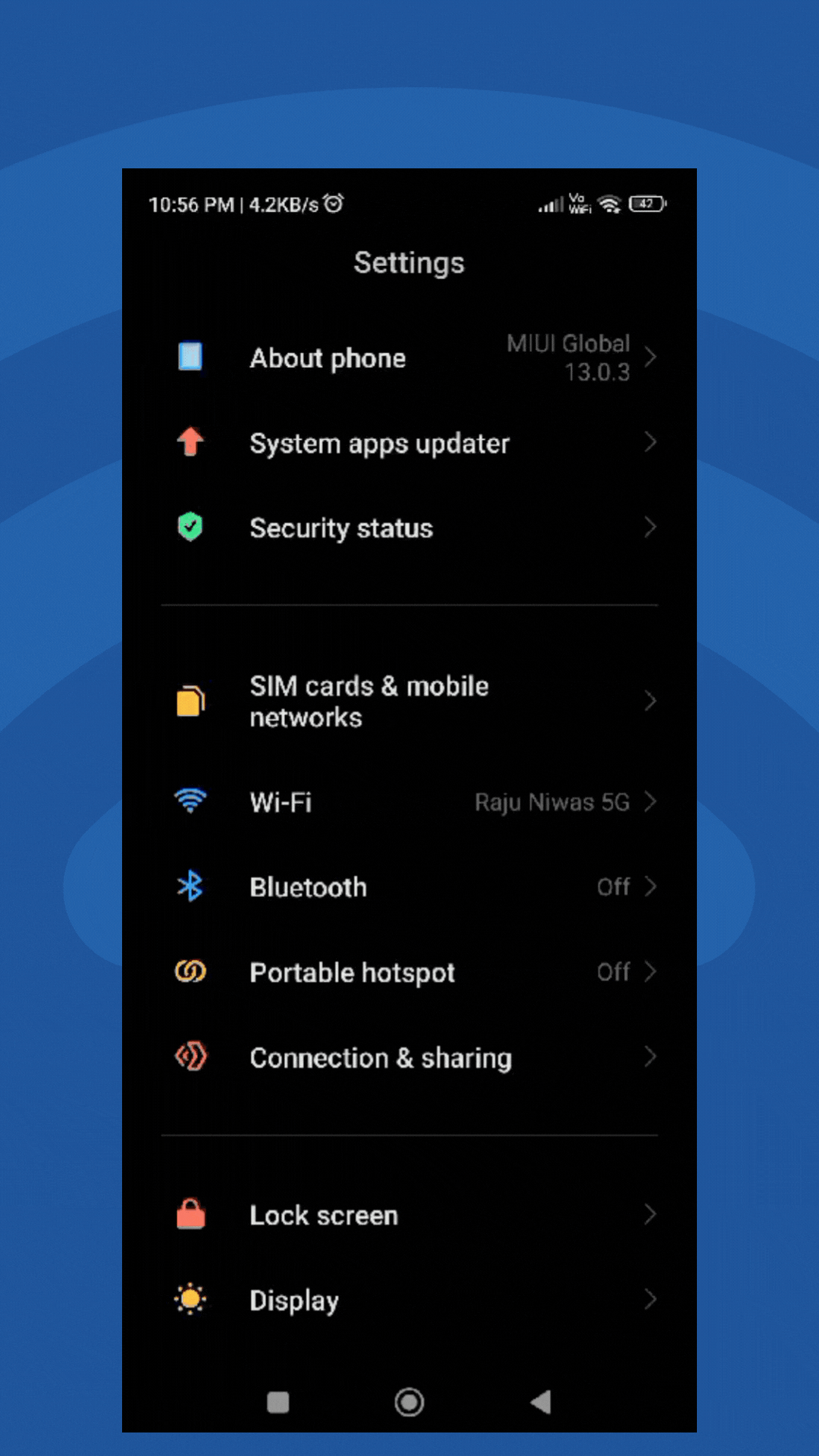
- Open “Settings” on your Android device.
- Navigate to “Network and Internet” and select “Wi-Fi.”
- Locate your Wi-Fi network in the list, and tap the settings icon (usually represented by a cogwheel) next to it.
- Choose the “Share” option and complete the authentication process. A screen will display a QR code, the Wi-Fi network name, and the password.
Please note that the precise path to access your Wi-Fi settings may vary slightly depending on the Android skin or version you’re using. For instance, on a Samsung phone, the process differs as follows:
- Open “Settings.”
- Go to “Connections” and select “Wi-Fi.”
- Tap the settings icon.
- In the bottom-left corner, choose “QR Code.” Please be aware that Samsung’s QR code does not include the written password.
In most cases, if the recipient’s phone is relatively up-to-date, they should be able to scan the QR code to automatically connect to the Wi-Fi network. This method also works seamlessly for individuals attempting to join your Wi-Fi network with an iPhone.
If, for any reason, scanning the QR code fails, you can provide the password manually.
FAQs
To use Wi-Fi sharing on your Android phone:
1. Go to Settings > Network > Wi-Fi.
2. Select your Wi-Fi network.
3. Choose the “Share” option.
4. Authenticate yourself.
5. A QR code will appear for others to scan and join the network.
Wi-Fi sharing lets you easily share your internet connection from your laptop or smartphone with other devices. This not only saves you mobile data but also makes the internet more available to everyone!
Explaining Wi-Fi Sharing in Depth
Wi-Fi sharing is a function that enables wireless devices to connect to your home or office hotspot via an intermediate Galaxy device, without revealing your wireless router’s password to the client devices of the mobile hotspot.
In other words, if your Android device is connected to a Wi-Fi network, you can set up a hotspot that shares the same Wi-Fi connection. This allows both devices to access the internet simultaneously.
Wi-Fi is faster when lots of people are using it together, while a hotspot becomes slower when many people connect to it. Wi-Fi is usually given by local internet companies, but hotspots are mostly provided by cell phone companies.
Many up-to-date Android phones have a feature that lets you share Wi-Fi passwords using a QR code found in the Wi-Fi settings.