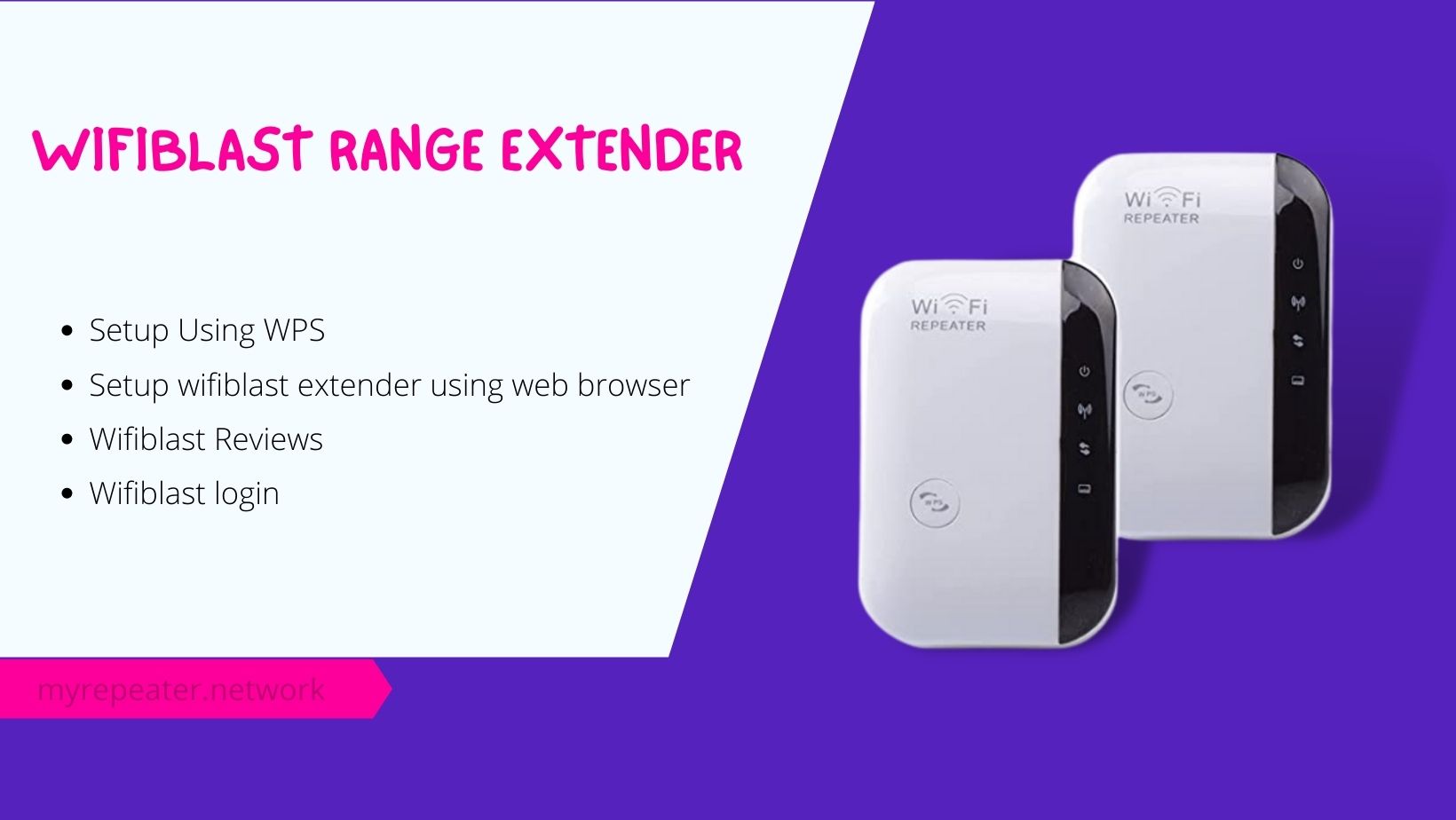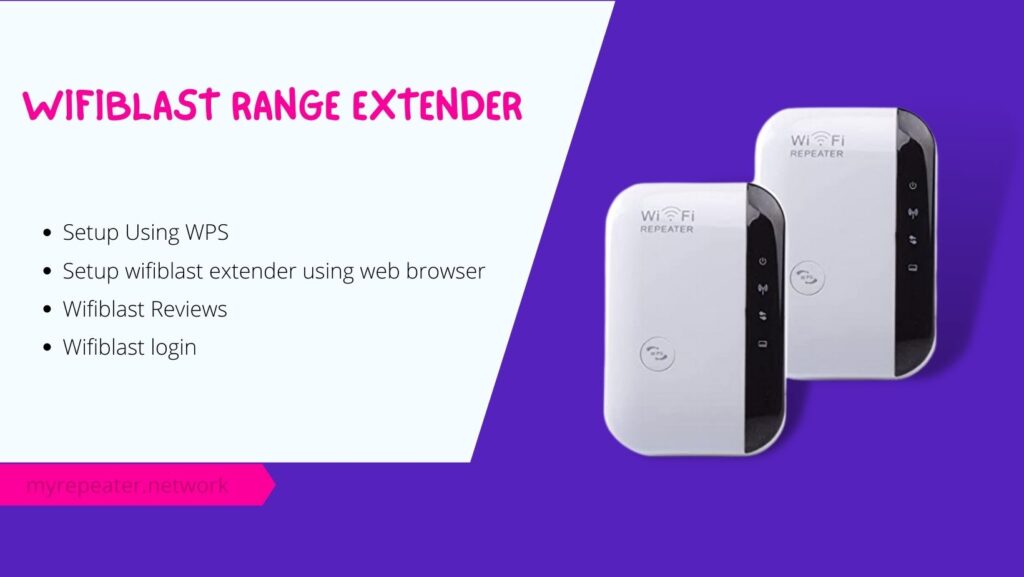
Wifiblast Range Extender supports speeds of up to 300 Mbps, making it suitable for both home and business use. The dead spots caused by spotty Wi-Fi signal may be eliminated with the help of a WiFi range extender. Instruction for Step-by-Step wifiblast setup is given below.
Wifiblast Setup Using WPS
- Using the Wi-Fi Protected Setup (WPS) button to configure the Wi-Fi range extender is the quickest and easiest method if it is supported by your existing home network. If you want to use the WPS button method to setup the WiFiblast extender, read on.
- First, take the wifiblast range extender out of its package and plug it into a power outlet within range of your existing home network.
- Following that, locate the WPS button on the router and press it. Release the WPS button after 2 seconds.
- Next, press and hold the WPS button on the WiFiblast Wi-Fi range extender for the remaining two seconds after pressing the WPS button on the router.
- Keep an eye on the WiFiblast extender’s LED lights to see if the connection to the router was successful.
- Next, check the extender’s network SSID in your mobile device’s or computer’s Wi-Fi settings. Connect the extender SSID is using the original Wi-Fi password.
- Wifiblast Wi-Fi extenders may be moved to multiple locations after being initially linked to an already-existing Wi-Fi router.
How to setup wifiblast extender using web browser
- At first, power up your home router and position the wifiblast Extender nearby.
- After that, navigate to the Wi-Fi settings of your mobile or computer and connect to the wifiblast 5X ext network.
- Link your wifiblast WiFi booster to the target computer with a LAN connection.
- Now, on your own computer, launch your web browser of choice, enter 192.168.10.1 into the address bar, and press the enter key.
- For the first-time login, you need to set up the extender’s administrator password. Set a password for the administrator account, choose “running” for the repeater mode, and continue to the next step.
- The wifiblast wireless ad hoc network adapter will now attempt to discover available networks in the area. To begin, select the name of the wireless network from the available options.
- Then, you’ll need to enter your existing Wi-Fi password to connect.
- Click the “Proceed” button to finish setting up your wireless network. Finally, you will get a ‘wireless network successfully extended’ confirmation on your screen.
How to RESET Wifiblast WiFi Extender?
- On a myrepeater device, look for the little RESET button that is an option.
- It will take a few seconds for the range extender device to properly boot up when you turn it on.
- Use a needle, then hit the reset button and keep it down for at least ten to fifteen seconds before releasing it.
- When the reset instructions have been follow and the default configuration has been restored, the extender device will reboot itself.
- Reconnect via wired or wireless ways, and then follow the steps mentioned above to configure the subsequent box using WPS or other login techniques. A downloaded version of the wifiblast range extender setup instructions is also available on the wifiblast website.
Wifiblast Reviews
A fantastic gadget that greatly improves the usability of your wireless network, the wifi blast range extender is the perfect companion to your router. Using only one band at 2.4 GHz, it can send data at a rate of 300 Mbps. The repeater/access point functionality of this extension is dual-purpose. Using a repeater mode in a network allows for improved throughput and coverage area reliability. New wireless access points may be quickly and easily set up using the access point mode. The poor signal from your router will be eliminated once and for all once you connect to this wifi network. One LAN connection may be found on the left side of the wifi blast wireless extender. Connecting your smart TV, wireless network, gaming console, etc., via cable is a breeze thanks to this port. You may quickly reset your WiFi blaster’s range by pressing the reset button on this device. So, when compared to other wifi extenders, the wifiblast is the best option.
FAQ
How to login wifiblast wifi extender?
- Before proceeding to the login screen, please ensure that your device is connected to the WiFi network.
- Now, please launch the most up-to-date version of your web browser available on your device. You can get updates from the Google Play store or the Apple App Store if it is out of date.
- Then, in the address box of your browser, type in the IP address of your wifiblast extender, which is 192.168.10.1.
- After that, the wifi blast extender’s login box will pop up on its own.
- By using the default login and password for your wifi blast router, you may access your account.
- When logging onto WiFi Blast, use the admin username and password Keyphrase: admin
- To proceed, type your credentials into the corresponding column and choose the “login” button.
- All of the WiFiBlast login procedures have now been completed. To access the wireless range extender, you may also attempt the following procedures.
Is Wifiblast worth the money?
Actually, it’s not all that exceptional. It simply increases your home’s WiFi coverage, which is pretty basic for a WiFi booster. Wifi blast can be the solution for you if you’re seeking for a reasonable and adequate WiFi booster. There could, however, yet are the most potent tools in store for you.
How much does wifiblast cost?
A simple WiFi booster can accommodate Wifiblast. The average price of a basic WiFi range extender is $30, while more potent models typically cost approximately $80.